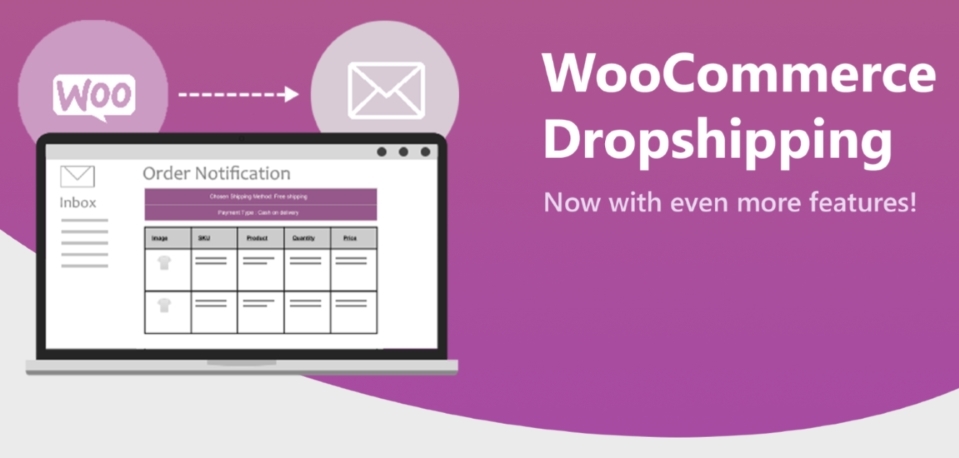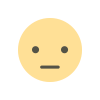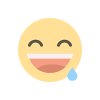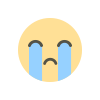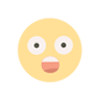Mastering Google Shopping for Your WooCommerce Store
In the dynamic world of e-commerce, staying competitive is paramount for the success of your WooCommerce store. One effective way to achieve this is by mastering Google Shopping, a powerful platform that allows you to showcase your products to a broader audience. In this article, we will explore the ins and outs of Google Shopping and how you can leverage it to boost your WooCommerce store's performance. From setting up your store to optimizing your product listings and leveraging advanced strategies, we've got you covered.
Understanding the Basics of Google Shopping
Before we dive into the intricacies of Google Shopping for your WooCommerce store, let's start with the fundamentals.
What is Google Shopping?
Google Shopping is a specialized advertising platform offered by Google that allows online retailers to display their products directly in Google's search results. It presents product information, including images, prices, and store names, in a visually appealing format. This helps shoppers make informed decisions quickly, which is essential in the fast-paced world of e-commerce.
Google Shopping operates on a pay-per-click (PPC) model, meaning you only pay when someone clicks on your product listing and is directed to your website. This model provides a cost-effective way to reach potential customers actively searching for products you offer.
Why Google Shopping Matters
Google Shopping is a game-changer for e-commerce businesses for several reasons:
- Increased Visibility: Google Shopping listings appear at the top of search results, giving your products prime real estate in front of potential customers.
- Visual Impact: The visual format of Google Shopping listings makes your products stand out, providing a more engaging shopping experience for users.
- Qualified Traffic: Since users see product details and prices before clicking, they are more likely to be genuinely interested in your products, leading to higher conversion rates.
- Competitive Advantage: Mastering Google Shopping can give you a competitive edge in your niche, helping you gain market share and grow your business.
Setting Up Google Shopping for WooCommerce
Now that we understand the importance of Google Shopping, let's dive into the process of setting it up for your WooCommerce store.
Create a Google Merchant Center Account
To get started with Google Shopping, you'll need a Google Merchant Center account. This is where you'll upload your product data, manage your product listings, and link your WooCommerce store. Follow these steps:
- Go to the Google Merchant Center website and sign in with your Google account.
- Click on "Growth" in the left-hand menu, then select "Manage programs."
- Click "Get started" under "Surfaces across Google."
- Follow the prompts to set up your account and provide your business information.
Set Up Your WooCommerce Store
Before you can connect your WooCommerce store to Google Merchant Center, ensure that your store is well-optimized and ready for the integration:
- Update your WooCommerce plugin to the latest version.
- Ensure your product data is accurate and up to date, including product titles, descriptions, prices, and images.
- Install and configure an SSL certificate on your website to ensure a secure shopping experience.
Install and Configure the WooCommerce Google Shopping Plugin
To streamline the process of connecting your WooCommerce store to Google Shopping, consider using a dedicated plugin like the "WooCommerce Google Shopping" plugin. Here's how to set it up:
- Install and activate the WooCommerce Google Shopping plugin from the WordPress plugin repository.
- Configure the plugin by connecting it to your Google Merchant Center account and syncing your product data.
- Verify that your product data in WooCommerce matches the requirements of Google Shopping, including specific fields like GTINs (Global Trade Item Numbers) for certain products.
Create a Google Ads Account
To run Google Shopping ads, you'll need a Google Ads account. If you don't have one already, follow these steps:
- Go to the Google Ads website and sign in with your Google account.
- Set up your payment method and billing information.
- Create your first Google Shopping campaign, and link it to your Google Merchant Center account.
Optimizing Your Product Listings
Once you've set up your WooCommerce store on Google Shopping, the next crucial step is optimizing your product listings. This optimization involves making your listings more attractive to potential customers and improving their visibility in search results.
High-Quality Product Images
Images are the first thing shoppers see in Google Shopping listings, so it's essential to use high-quality, clear images. Ensure that your product photos showcase your products from various angles and highlight their key features.
Compelling Titles and Descriptions
Craft descriptive and engaging product titles and descriptions. Use relevant keywords that potential customers might search for and highlight the unique selling points of your products. Make sure the information is accurate and up to date.
Competitive Pricing
Competitive pricing can set your products apart from the competition. Regularly review and adjust your prices to ensure they are competitive in your niche.
Utilize Product Reviews
If your products have received positive reviews from customers, display star ratings and review counts in your listings. This social proof can significantly boost your click-through rates and conversions.
Advanced Strategies for Google Shopping
To truly master Google Shopping for your WooCommerce store, consider implementing these advanced strategies:
Dynamic Remarketing
Dynamic remarketing allows you to show customized ads to users who have previously visited your website or interacted with your products. This helps you re-engage potential customers and encourage them to complete their purchase.
Product Feed Optimization
Regularly review and optimize your product feed. Ensure that all required attributes are present and accurate. This includes product IDs, titles, descriptions, prices, and availability. A well-optimized product feed improves your chances of ranking higher in search results.
Seasonal Campaigns
Create special Google Shopping campaigns for holidays and seasonal events. Tailor your product listings and ad copy to match the season, and consider offering exclusive discounts or promotions.
Split Testing
Experiment with different campaign settings, such as bid strategies, ad schedules, and targeting options. Conduct split tests to determine which configurations yield the best results and adjust your campaigns accordingly.
Integrating with Other WooCommerce Tools
To supercharge your WooCommerce store's performance, consider integrating it with other powerful tools and plugins:
Klaviyo for Email Marketing
Integrate Klaviyo with your WooCommerce store to create targeted email marketing campaigns. Use customer data and purchase history to send personalized messages, recommend products, and recover abandoned carts.
Mollie for Payment Processing
Enhance your WooCommerce store's payment processing capabilities by integrating Mollie. Mollie supports various payment methods, including credit cards, PayPal, and Apple Pay, making it easier for customers to make purchases.
WooCommerce Developer Support
For customizations and technical improvements to your WooCommerce store, consider hiring a WooCommerce developer. They can help you implement advanced features, troubleshoot issues, and optimize your website's performance.
Mastering Google Shopping for your WooCommerce store is a powerful strategy to increase your online visibility, attract qualified traffic, and boost sales. By understanding the fundamentals of Google Shopping, setting up your store correctly, optimizing your product listings, and implementing advanced strategies, you can take your e-commerce business to the next level. Additionally, integrating with tools like Klaviyo and Mollie, and seeking WooCommerce developer support when needed, can further enhance your store's capabilities and provide a seamless shopping experience for your customers. Stay ahead of the competition by harnessing the full potential of Google Shopping for your WooCommerce store.